-
Posts
1,277 -
Joined
-
Last visited
-
Days Won
5
Content Type
Profiles
Forums
Events
Articles
Everything posted by jhatty8
-
Ill leak the video
-
@jacobaa19please unvote me i will use chainmail please
-
Why tf piriate voting me
-
Yeah thats what i thought Hatty 1 Berocka 0
-
Whats yours big boy
-
Jailed and role blocked what a trip
-
I was roleblocked so u all can hop off
-
Oh hi. Yea the first one
-
vote lemorse (woog, ricer, omg, GLU, Grape, hatty)
-
I claimed to jailor
-
I suppose he's right in the end
-
1. I need to get on a team so someone can tell me what to upgrade 2. All the new Carti drops 3. The skill of stopping the ice guys from getting near the goal Ask 1. Which VHL user has the best forum profile picture? 2. If your player was in a relationship with another VHL player, who would it be? 3. Do you watch the draft shows on Twitch or just catch up on what happened afterwards?
-
Back when I was tryharding sigs, I learned a lot of techniques about how to improve lighting, such as using the original image to find light sources and adding outlines of light to the render. However, in my opinion, those and a lot of other strats aren't really that necessary. I think it's really cool to get realistic lighting if you're on a massive canvas, i.e. a poster, but for a 400x200 or whatever size graphic, smaller details don't hold the same weight. You still can go crazy if you want to get some good results and DM me if you need help taking that step, but I'll just be focusing on the basic stuff that I pretty much do for every sig. (I'm using Photoshop but go to photopea.com for the same tools) I got a sig started and I think it's time to add some lighting. I picked a pretty basic background just for the purpose of this. Tip #1 - Use your background Duplicate the background layer (ctrl + j) and move it above the render. Change the blend mode of the new layer (drop-down box on the right that currently reads "Normal") to something that will accentuate the lighter parts. I typically go Lighten or Screen but you could fuck around and go Color Dodge or something else. On that layer, hit the Japan flag button (bottom right) to layer mask, make sure black is your main color on the palette, and do alt + backspace to completely fill the mask layer. That duplicate layer should be invisible now. Switch the main color to white, grab your brush tool and put it at 0% hardness and 200-300 px give or take. I change my brush size frequently during this - a lot bigger for a big light source or smaller for specific details. To quickly alter your brush: ctrl + alt + right click and drag. Drag left to increase size, right to decrease, up to increase hardness, down to decrease. With your brush, you'll want to click (not drag) at certain spots around the render to brighten it. You kinda just play it by vibes, but I tend to lighten areas where one part of the render meets the other. For instance, where the shoulder and helmet meet, or where the torso and bottom of the sig meet. You can change the opacity of the brush/layer to give it more or less boldness. I would probably spend more time touching it up and experimenting, but for the sake of the tutorial this looks fine. Tip #2 - Overhead lighting In most cases, you'll want to add some sort of lighting coming from above the head of the render. It draws attention to where you want the viewer to look and it just looks more natural to me. You'll want to make a new layer (plus button in bottom right) and drag it above the render. Get the brush tool again at 0% hardness and roughly the same size (maybe a bit smaller). For the color, I'm probably half and half on using plain white or using a color from the background, it depends on the situation and how you're feeling. Either way, position the brush so that the majority of the brush circle is in that dark gray outside of the canvas - you don't want too much bright light on the face, and click once or a few times. I did a bit of everything - a bit of orange and blue on the respective sides of the helmet then some white coming in from the top. The effect isn't too profound, but it works. I do this exact overhead lighting in like 90% of my sigs. --- There you have it, hopefully this helps your future endeavors. I'm gonna be using this graphic as TPE too, so here's a before/after: Start Lighting Finish lmk what else you want to see in a tutorial
-
Yeah I don't really have any ideas so I'm just going to help out with GFX until I get burnt out. Text is arguably the hardest aspect of creating a sig. It needs to: look cool, fit in with the vibe of the sig, and be readable. It's difficult to get all three down consistently, but in this tutorial, I'm going to show some cool ways of making your text more readable. I am using Photoshop for this, but it can also be done on PHOTOPEA using the same tools. It's free and it's a website, go use it if you can't get Photoshop. Alright we have a nice start here, got our render and a cool background with some other work to blend it together a bit. But now I think I want to add some text. I like this font and I think it's positioned pretty well. But it could be a lot cooler and it doesn't exactly fit in with the sig, it kinda just stands out over top. I also want to keep the readability of the name. Strat #1 - Render/background color shift Duplicate the text layer (ctrl+j), move the duplicate to below the render and change the color (I'm using a lighter color from the background). Select the render layer (ctrl + click on the layer icon), then click on the original text layer, and hit the rectangle with the circle button in the bottom left (layer mask). Should look something like this. Strat #2 - Warp tool This is probably my favorite cheat code, the warp tool. I could write a whole college essay about what you can use this for, but for now: select everything (ctrl + a), copy and paste everything (ctrl + shift + c, make new layer over everything else, ctrl + shift + v). You'll generally want to do this at the end cause you can't edit anything underneath this layer. Take the warp tool on the left, click around the text, and drag it slightly in some direction so there's a bit of blur and distortion. --- Both of these are good starts, but you should definitely try to combine techniques and sizing and color and other stuff to get the best results. I have some other text strats but I got too many words already. Let me know if there's anything you want to learn and i'll do it next week
-
1. Get into my uni's college of business 2. He was just created but he is probably the best player in victory hockey history 3. THE ohio state buckeyes Ask 1. Currently, what is your favorite video game? 2. How did you find out about the VHL? 3. Are you an article, graphics, or welfare type of person?
-
Player Information Username: jhatty8 Player Name: Enn Jinn Recruited From: Returning Age: 50 Position: D Height: 75 in. Weight: 250 lbs. Birthplace: Comoros Player Page @VHLM GM
-
Damn this was a clean af game
-
He is making sure i didn't get bitten, which would remove my powers
.png.ed69a7260a477fcf4feead7a0e4b7506.png)