-
Posts
1,922 -
Joined
-
Last visited
-
Days Won
3
Reputation Activity
-
 jack got a reaction from Frank in S41 Graphics Rankings Voting Week 1
jack got a reaction from Frank in S41 Graphics Rankings Voting Week 1
Hey guys we should totally use the winner of this round for the site banner.
-

-
 jack got a reaction from boubabi in What Are You Listening To?
jack got a reaction from boubabi in What Are You Listening To?
https://soundcloud.com/gramatik/straight-off-the-block
-
 jack reacted to Nike in Chuck Goody cnc
jack reacted to Nike in Chuck Goody cnc
Okay, so I took some of these tips (Thanks btw!) and gave this another couple of goes. The first round, I didn't like much of the edit. I felt that the lighting I did was a little overpowering. So I saved, then hit the reset button and tried again.
I worked on the lighting and the finishing touches (some are misnamed because GIMP is a pain, but I did my best). Text will be the next focus, but for now I'm trying to master the image itself. Here are my originals and two touched up versions.
Original:
V2:
V3:
-
 jack reacted to Nike in Chuck Goody cnc
jack reacted to Nike in Chuck Goody cnc
Just getting started. Looking for improvements I can make for my weekly PT sig
-
 jack reacted to Doomsday in since no one wrote me a poem
jack reacted to Doomsday in since no one wrote me a poem
Write a poem for you?
Sure, I'd be happy to, bro.
Oops, ran out of room.
-
 jack got a reaction from CoachReilly in since no one wrote me a poem
jack got a reaction from CoachReilly in since no one wrote me a poem
I made a dope ass sig for myself
-

-

-

-

-

-
 jack got a reaction from Scurvy in Jack's Guide to Making Neat Sigs
jack got a reaction from Scurvy in Jack's Guide to Making Neat Sigs
0.0 - Introduction
To begin, I'm not calling myself the god of sigs, but I do think I have improved a lot since my return to the VHL earlier this year. Hopefully this thread can help out some people struggling to consistently create nice sigs.
Here we go.
1.0 - Composition
The difference between a good sig and a fantastic sig often lies in its composition. That is, its layout of the elements, and its flow. There are a few key things to note in this category, and these things are easy to do.
1.1 - Rule of Thirds
The rule of thirds states that interesting elements and focal points should be on the intersecting points of a 3x3 grid.
In the following sig, the render's face and logo are on an intersecting point, as well as the text.
The main thing to note here is that you shouldn't put stuff in the dead centre.
1.2 - Depth
Depth in a sig is what makes it seem complete. To create depth, you will usually need a combination of stocks and effects.
In this sig, the foreground is the render and the some surrounding area. The background is a bit of the left and the rest of the right. The depth comes from the "bokeh" effect, or simple stated, the blur. An easy way to create depth is to make a layer on top of everything else when you're done, and Gaussian Blur it between 1px and 2px. Erase (or mask) the parts that you want to be in focus, mainly your render and the text.
2.0 - Stocks
Stocks, put simply, are photographs or digital images of anything that you put in your sig to make it look cool.
This is one of my sigs without the render or text.
Some of the stocks in there are splatters, c4ds, or lighting effects (Click those links to find thousands of examples.)
Other stocks include landscapes, patterns or just cool pictures.
Many often get messed up with the sort of blend modes they're supposed to use for a stock. Best advice here is to experiment, but the most common blend modes are Soft Light, Overlay, Screen/Lighten, Multiply/Darken and occasionally Color Burn/Color Dodge.
A good trick for when a stock is too intense is to play with its Levels instead of its Opacity. Hit Ctrl+L (Cmd+L) when you are on that layer and adjust the middle slider until it looks good. And never be afraid to erase ugly parts!
3.0 - Text
Text is often the biggest issue for sig makers. Many simply don't put in enough effort, and many don't know what effort to put in.
One simple thing to do is give it a background.
This will give the text some substance, and make it easier to read.
Don't be scared of hiding some of the text with the render. As long as it is still readable, it can work.
Never be afraid to spice up the text with some flare. Add a bunch of periods or 'x's. Maybe even some small gibberish that is just for aesthetics.
Final tip for text: always try multiple versions. Do three totally different attempts of text on each sig you do, with different fonts, spacing, effects, colouring etc. This is the number one way to improve your text.
4.0 - Assorted Techniques
4.1 - Displacement Maps
Duplicate your render. Go Filter > Distort > Displace. Hit OK or choose some different numbers. Locate an old .psd of yours. This will distort the render into some cool looking formations.
It might look weird here, but if you put it behind your render, it can give a nice effect.
4.2 - Gradient Maps
Seems pretty obvious for experienced sigmakers but it took me a long time to realise Gradient Map didn't mean use the Gradient tool. Hit the Black and White circle at the bottom of the layers panel and choose Gradient Map or go Layer > New Adjustment Layer > Gradient Map. A Gradient Map will map colours to your sig based on the light.
The render on the right has a purple to orange Gradient Map on it set to Soft Light. Mess around with different colours and blend modes to find some interesting effects.
4.3 - Shapes & Lines
Using polygons and lines is one of my favourite techniques. Draw the shape with the polygonal lasso tool or use the Shape Tool.
The triangles in this sig were made using the shape tool and various colours.
4.4 - Color Dodge Dots
Create a new layer and set it to Color Dodge. Choose a soft brush (circular) and set it anywhere from 15px - 100px. Turn on size jitter if you're feeling funky. Choose a color that is on the darker half of the spectrum (halfway down inside the colour picker window). Now just click a few times in spots that need some brightening up.
This.
To this.
(Also did some blurring to this one).
4.5 - Clipping Masks
Clipping masks are using in many different ways. You can use them to isolate an adjustment layer to just on layer, blend in splatter effects, create nice backgrounds or make nice text. Here are a few examples.
A clipping mask, in its basic form, has the colour of one layer aligned to the shape of another. The colour layer is on top of the shape.
In this example, the circle layer is beneath the army pattern layer. To create this, you make the circle layer directly underneath the army pattern layer. Then, right click on the army pattern layer and select 'Create Clipping Mask'.
In this example, the text has a clipping mask of the render.
While in this example, the splatters at the bottom-right and bottom-middle have clipping masks applied to them. The goal of this effect is to have it blend better with the rest of the sig.
Finally, in this sig the large circle is a clipping mask from the left side of the sig.
5.0 - Final Touches to Sigs
There are a few things that I do to nearly every sig I make. These are almost universal to sigs, and should improve many sigs.
Starting point:
5.1 - Hue Layer
Make a new Gradient Map. Make the first colour whatever colour suits your sig, and your second colour black or white (doesn't matter).
5.2 - Exposure Layer
Make a new Exposure layer (Layer > New Adjustment Layer > Exposure). My settings are: Exposure: 0, Offset: +0.0164, Gamma Correction: 0.89.
This makes the dark less overpowering.
5.3 - B/W Layer
Sometimes some coloured parts of a sig should grab less attention. An easy way to fix this is making that part black and white. Make a new layer and set it to Color. Brush in black anywhere that is drawing too much attention from it's color.
5.4 - High Pass
Make a new layer. Select all (Ctrl + A/Cmd + A) then hit Ctrl + Shift + C/Cmd + Shift + C to copy the entire sig. Then, paste it on the new layer (Ctrl + V/Cmd + V). Then go Filter > Other > High Pass and set it anywhere from 10px to 100px. Set this on Soft Light or Overlay and mess around with its Opacity.
5.5 - Blur
Finally, to create some depth, I again go through the steps of copying the whole sig and pasting it (another way to do this is making a new layer and going Image > Apply Image). Then I go Filter > Blur > Gaussian Blur and set it between 1px and 2px. Erase the render and text and other details that should remain sharp.
6.0 - Conclusion
Hopefully this helps some people in their sig making. If you have any questions or suggestions, feel free to reply. I will likely add to this later as well.
-

-

-

-
 jack reacted to rum_ham in Season 41 Discussion - Yukon 2 Gud Once Again
jack reacted to rum_ham in Season 41 Discussion - Yukon 2 Gud Once Again
You should check out this then.
http://www.vhlforum.com/index.php?/topic/2501-jacks-guide-to-making-not-shitty-sigs/
It helped me out a lot.
-
 jack got a reaction from Subject056 in Jack's Guide to Making Neat Sigs
jack got a reaction from Subject056 in Jack's Guide to Making Neat Sigs
0.0 - Introduction
To begin, I'm not calling myself the god of sigs, but I do think I have improved a lot since my return to the VHL earlier this year. Hopefully this thread can help out some people struggling to consistently create nice sigs.
Here we go.
1.0 - Composition
The difference between a good sig and a fantastic sig often lies in its composition. That is, its layout of the elements, and its flow. There are a few key things to note in this category, and these things are easy to do.
1.1 - Rule of Thirds
The rule of thirds states that interesting elements and focal points should be on the intersecting points of a 3x3 grid.
In the following sig, the render's face and logo are on an intersecting point, as well as the text.
The main thing to note here is that you shouldn't put stuff in the dead centre.
1.2 - Depth
Depth in a sig is what makes it seem complete. To create depth, you will usually need a combination of stocks and effects.
In this sig, the foreground is the render and the some surrounding area. The background is a bit of the left and the rest of the right. The depth comes from the "bokeh" effect, or simple stated, the blur. An easy way to create depth is to make a layer on top of everything else when you're done, and Gaussian Blur it between 1px and 2px. Erase (or mask) the parts that you want to be in focus, mainly your render and the text.
2.0 - Stocks
Stocks, put simply, are photographs or digital images of anything that you put in your sig to make it look cool.
This is one of my sigs without the render or text.
Some of the stocks in there are splatters, c4ds, or lighting effects (Click those links to find thousands of examples.)
Other stocks include landscapes, patterns or just cool pictures.
Many often get messed up with the sort of blend modes they're supposed to use for a stock. Best advice here is to experiment, but the most common blend modes are Soft Light, Overlay, Screen/Lighten, Multiply/Darken and occasionally Color Burn/Color Dodge.
A good trick for when a stock is too intense is to play with its Levels instead of its Opacity. Hit Ctrl+L (Cmd+L) when you are on that layer and adjust the middle slider until it looks good. And never be afraid to erase ugly parts!
3.0 - Text
Text is often the biggest issue for sig makers. Many simply don't put in enough effort, and many don't know what effort to put in.
One simple thing to do is give it a background.
This will give the text some substance, and make it easier to read.
Don't be scared of hiding some of the text with the render. As long as it is still readable, it can work.
Never be afraid to spice up the text with some flare. Add a bunch of periods or 'x's. Maybe even some small gibberish that is just for aesthetics.
Final tip for text: always try multiple versions. Do three totally different attempts of text on each sig you do, with different fonts, spacing, effects, colouring etc. This is the number one way to improve your text.
4.0 - Assorted Techniques
4.1 - Displacement Maps
Duplicate your render. Go Filter > Distort > Displace. Hit OK or choose some different numbers. Locate an old .psd of yours. This will distort the render into some cool looking formations.
It might look weird here, but if you put it behind your render, it can give a nice effect.
4.2 - Gradient Maps
Seems pretty obvious for experienced sigmakers but it took me a long time to realise Gradient Map didn't mean use the Gradient tool. Hit the Black and White circle at the bottom of the layers panel and choose Gradient Map or go Layer > New Adjustment Layer > Gradient Map. A Gradient Map will map colours to your sig based on the light.
The render on the right has a purple to orange Gradient Map on it set to Soft Light. Mess around with different colours and blend modes to find some interesting effects.
4.3 - Shapes & Lines
Using polygons and lines is one of my favourite techniques. Draw the shape with the polygonal lasso tool or use the Shape Tool.
The triangles in this sig were made using the shape tool and various colours.
4.4 - Color Dodge Dots
Create a new layer and set it to Color Dodge. Choose a soft brush (circular) and set it anywhere from 15px - 100px. Turn on size jitter if you're feeling funky. Choose a color that is on the darker half of the spectrum (halfway down inside the colour picker window). Now just click a few times in spots that need some brightening up.
This.
To this.
(Also did some blurring to this one).
4.5 - Clipping Masks
Clipping masks are using in many different ways. You can use them to isolate an adjustment layer to just on layer, blend in splatter effects, create nice backgrounds or make nice text. Here are a few examples.
A clipping mask, in its basic form, has the colour of one layer aligned to the shape of another. The colour layer is on top of the shape.
In this example, the circle layer is beneath the army pattern layer. To create this, you make the circle layer directly underneath the army pattern layer. Then, right click on the army pattern layer and select 'Create Clipping Mask'.
In this example, the text has a clipping mask of the render.
While in this example, the splatters at the bottom-right and bottom-middle have clipping masks applied to them. The goal of this effect is to have it blend better with the rest of the sig.
Finally, in this sig the large circle is a clipping mask from the left side of the sig.
5.0 - Final Touches to Sigs
There are a few things that I do to nearly every sig I make. These are almost universal to sigs, and should improve many sigs.
Starting point:
5.1 - Hue Layer
Make a new Gradient Map. Make the first colour whatever colour suits your sig, and your second colour black or white (doesn't matter).
5.2 - Exposure Layer
Make a new Exposure layer (Layer > New Adjustment Layer > Exposure). My settings are: Exposure: 0, Offset: +0.0164, Gamma Correction: 0.89.
This makes the dark less overpowering.
5.3 - B/W Layer
Sometimes some coloured parts of a sig should grab less attention. An easy way to fix this is making that part black and white. Make a new layer and set it to Color. Brush in black anywhere that is drawing too much attention from it's color.
5.4 - High Pass
Make a new layer. Select all (Ctrl + A/Cmd + A) then hit Ctrl + Shift + C/Cmd + Shift + C to copy the entire sig. Then, paste it on the new layer (Ctrl + V/Cmd + V). Then go Filter > Other > High Pass and set it anywhere from 10px to 100px. Set this on Soft Light or Overlay and mess around with its Opacity.
5.5 - Blur
Finally, to create some depth, I again go through the steps of copying the whole sig and pasting it (another way to do this is making a new layer and going Image > Apply Image). Then I go Filter > Blur > Gaussian Blur and set it between 1px and 2px. Erase the render and text and other details that should remain sharp.
6.0 - Conclusion
Hopefully this helps some people in their sig making. If you have any questions or suggestions, feel free to reply. I will likely add to this later as well.
-
 jack reacted to VHLEaster in A Gift for Christmas*
jack reacted to VHLEaster in A Gift for Christmas*
Welcome to the VHL Twelve Days
of Christmas Version 2!
Just kidding, last years Santa had to take a leave of absence due to post traumatic stress disorder after you all complained about his 12 Days of Christmas game.
Merry Christmas* and of course Happy Festivus*. You are entitled to a free doubles week if you believe you were a good behaving member of the league this year.
Like this post to claim your free doubles week for the week of Dec. 22-28.
(12 free TPE instead of doing a point task, 13 for mag writers)
*Insert your own belief here
-
 jack got a reaction from Frank in S41 Template
jack got a reaction from Frank in S41 Template
.psd with front and back: https://www.sendspace.com/file/y5f4sk
-

-

-
 jack reacted to Tagger in Of Course I'm Fucking Tracking Goalie Sacks
jack reacted to Tagger in Of Course I'm Fucking Tracking Goalie Sacks
While the pussies at the VHL HQ might not have the balls to go through with it, I have decided to embrace the darkness and have indeed started keeping track of the most important statistic in hockey today, the Goalie Sack. In truth, the fact that this “Simon” character who created the game overlooked such an important stat is simply mind-boggling.
So far in the Season 41 VHL Season there have been eleven Goalie Sacks, so if we presume that somebody in the upcoming game in hand between Stockholm and Davos racks up a Goalie Sack, that would put us at a sack per game week. The most encouraging statistical find is that it is not a statistic limited to a certain age range, as one Season 34 veteran racked up a Goalie Sack (Willem Janssen) along with one Season 41 rookie (Jakub Rhinehart). Furthermore, two of the Goalie Sacks have been recorded by former PIM Champions (Edwin Encarnacion and Godavari Yumalatopinto), showing how important the Goalie Sack is to the success of a PIM veteran. The undisputed champion of the Goalie Sack for now though is Koji Yamakazi. Through the first 12 games, he is the lone player to have recorded two Goalie Sacks, and he will without doubt be delighted with his strong start to the season.
The other Goalie Sacks were recorded by Tyson Stokes, TOR C2, Alister Graves, TOR LW2 and CAL C2.
-
 jack reacted to probably not noah in S41 Template
jack reacted to probably not noah in S41 Template
I've toyed with it a bit and I think that Anaheim is my best option colours wise. Ignore the terrible logo change
-
 jack got a reaction from Schneiderman in VHL Graphics Workshop: Week 1
jack got a reaction from Schneiderman in VHL Graphics Workshop: Week 1
Each week I will post a challenge or technique for people to learn about and implement in their work. The idea is to help people improve their graphics while helping their player.
If you had a sig graded with 5 or fewer TPE in the week of Dec. 8th-15th, you may claim 1 TPE from completing this task.
Week 1: Starting Simple
Your challenge this week is to great a sig without using stocks, other than the player render. This will teach you to learn about composition, planning, and using Photoshop's built in features.
Here is a list of ideas for you to try:
Using typography to enhance the signature. Using smudging effects and taking advantage of Photoshop's brush engine. Creating lighting without stocks. Using adjustment layers to create a complete-looking piece.
Example:
To claim this task, you must first post the work, then at the end of the week I will post a list of people who are eligible and completed the task. You will then link to that post in your update thread.
.png.ed69a7260a477fcf4feead7a0e4b7506.png)