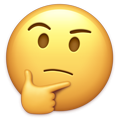Salutations VHL,
The seasonal tradition of my thrown together BUST or LICK list is back for it's 3rd edition (i think). I haven't run the numbers from previous lists, but based on absolutely no real info/statistics, I am confident that my player assessment is some of the very best in sim hockey. I estimate that I am sitting at an unprecedented 90%+ accuracy rate in determining a VHL prospect's future performance via my patented BUST/LICK designation.
S71 brought us a draft class stacked with a few influential recreates and a couple of young, starry-eyed first gen players. Again, based on absolutely no real info/statistics, I will give the VHL my professional opinion on which S71 draftees will pan out and become solid-to-superstar tier players (LICKS) and which S71 draftees who will fail to elevate their game to the highest levels of sim hockey (BUSTS). Please do not take these designations too seriously, as this article is just for fun and not a true reflection on the human being behind each sim player, despite my jaw-dropping accuracy in predicting sim league futures.
Without further ado, I present the S71 BUST or LICK report. Players will be listed in their S71 draft order.
つ ◕_◕ ༽つ BUST OR LICK - S71 VHL ENTRY DRAFT ༼ つ ◕_◕ ༽つ
1. Kyl Oferson - Right off the hop, a player name like this, honouring two absolute sim league legends, is almost grounds for an auto-lick. The first overall pick in both S69 and S70 received LICK designations, and Kyl Oferson is no different. Despite his previous player being a pretty clear BUST, he has built a decent sim reputation and is very active in the VHL. I have faith that Kyl Oferson will go on to have a great career. Keeping with tradition, the 1st overall pick of the draft has achieved LICK designation.
2. Roque Davis - Traditionally, Davos has not fared well with unearthing LICKS in the last few seasons. However, with the second overall selection of long-time VHLer, blue teamer, and vhl portal extraordinaire, Josh, Davos has broken their curse of draft busts and selected a LICK. With legendary sim commish DRAPER being almost inactive, Josh has taken on the public-face of VHL Portal upkeep and maintenance, which should keep him active for at least the career of Davis, resulting in a tasty lick. IMO Jake Davis was a serviceable player, and I think Roque can meet or exceed that career performance.
3. Ola Vikingstad - I hesitated before making a decision on pick 3. Dil is one of the most active/annoying members of the league, but I think he has solidified his position and gained respect among the VHL community with his contribution of the VHL app and whatever else he does. He totalled up the VHFL final standings one season, which is an honourable endeavour IMHO. What really sealed his fate for me was the late-career performance of his previous player, showing the VHL that he can build a player, and perform at the highest level. Absolutely horrible name, but the top 3 of S71 have all achieved LICK status. Good pick from SEA here, resisting the urge to take a first gen.
4. Stone Wolski - Probably the hardest call of the entire draft class for me. DaaD is a seasoned sim-leaguer, bordering on sim league legend in my eyes, and despite holding down the VHL Grader Head position, his overall activity in discord/forum has trailed off from his glory days. I believe his last player was a failure, but he does have legendary VHLer builds on his resume. With a rich history, I'd normally throw him LICK status without thinking twice, but I had to think twice here....... Stone Wolski, to me, may not reach superstar HoF status, but should be a nice LICK for the DC Dragons org. Again, kudos for them resisting the urge to take a first gen.
5. Thomas Landry II - Now, the name Thomas Landry does ring bells in the hallowed halls of VHL history. However, Doomsday has had a very long period of inactivity between his previously successful player, and TL II, and the VHL has evolved significantly since the days of Landry. If he has players between Thomas Landry and Thomas Landry II, I don't know/remember them, so they can't have been that good. I have noticed he's been fairly active on forums/discord, but inactivity is a strange beast that can emerge at any moment. This is a tough decision, but for the sake of entertainment, and the fact I can't consider him a true 're-create' due to the length of time between players, Thomas Landry II will be S71's first BUST.
6. Jim Bob - This is a great pick from Helsinki here, and possibly the pick of the draft. JRuutu is a perfect sim league grey-man. Nothing fancy, but does his work and builds great players. Not a fan of his new player's name, as I think it's by far the worst in the draft class, but I am a big fan of this VHL Euro and his ability to find sim league success. I am very confident that Helsinki has nabbed a LICK with this pick in the second half of round 1.
7. Hugh Jass - I hate the player name but I vaguely remember his username, maybe I knew him on SBA? Tough to say.... I just did 2 minutes of research, and found out I know him from being in the same draft class as Jet Jaguar (S66). Has last player busted pretty horribly, and I haven't really seen him active, or spoken to him, at all in the past ~4 seasons, so Hugh Jass has to head over to the BUST pile. Hope Jass outshines Gruber, but even if he does, he has a long way to go to be considered a lick.
8. Joe Proto - Now, the first notable new-gen player of the draft. To me, although I have a very heavy bias towards re-create, I think VAN lucked out with this, as Proto caught my eye (pause) in terms of someone capable of building a sim player/brand that can last and become influential. IMO Joe Proto was picked about 3-4 picks too low, so Beaviss got a steal here. I am rarely wrong, but I guess it's possible this could be a wrong call, but Joe Proto, for me, is a first-gen LICK. Congratulations.
9. Uhtred - If I hadn't been drafted to MOS and played with leafsman for a couple of seasons, this would be a straight-off bust, but I think leafsman is another sim league "greyman" who comes on, does his work, gains a decent amount of tpe, and becomes a serviceable roster player. I personally don't see anybody else later in the first round that I can say will for sure do better than leafsman, so although normally this would be a BUST, I like his attitude and what he brought to Moscow, so I think SEA might have a small diamond-in-the-rough, late in the 1st round. With all that being said, this is still borderline for me, but a LICK designation has been deployed.
10. Pengu - Despite seeing him active on the discord, and the fact he can make a graphic, not everybody can be a lick ffs. I've already given out too many licks. I do know "Pingu" is an early 90's children's claymation show, which tells me that Pengu might be in late high school / graduated. This is a crucial point for sim league inactivity, so I begrudgingly will be giving him a BUST status, but I hope he does well and becomes a lick.
11. Erik Killinger - I believe this is a GM forced pick? Peace is kind of a weird guy but I'm confident in his ability to remain active, especially if he's the TOR GM now. His track record of activity and his last player is good enough for me to break Erik Killinger off with a LICK status (pause). Will Peace prove to be a bust or lick of a GM is the better question here.... but I only analyze sim PLAYERS, not sim GMs.
12. Zyrok12 - His VHL username is 'Zyrok' yet his player is named 'Zyrok12'. There is something fundamentally wrong here. This player may have very well been created by a data crawling bot or something. If you're a real human being, I'm sorry, but Zyrok12 (and what looks like the entirity of Round 2 of the S71 entry draft) will not elevate to LICK status, and fall to the depths of BUST hell.
That's it folks! I feel like the S71 draft was pretty straight forward, and sorting the LICKS from the BUSTS was uneventful and not really shocking at all. Apologies for the lack of entertainment. To make up for this, I've provided some analytics from the history of BUST OR LICK, to compare classes.
S69 = 4 LICKs (picks #1, #2, #4, #9) and 8 BUSTs (#3, #5, #6, #7, #8, #10, #11, #12)
S70 = 6 LICKs (picks #1, #2, #3, #4, #7, #9) and 6 BUSTs (#5, #6, #8, #10, #11, #12)
S71 = 8 LICKs (picks #1, #2, #3, #4, #6, #8, #9, #11) and 4 BUSTs (#5, #7, #10, #12)
Observations:
Picks #1, 2, 4, and surprisingly pick #9 have always been LICKs.
Picks #5, 10, and 12 have always been BUSTs.
S71 is looking like the most promising draft class we've had since S69. It's the first time pick 6, 8, and 11 have been LICKs and also has the most LICKS ever in a draft class.
Thanks for reading and good luck to all the draftees in their VHL careers!
.png.ed69a7260a477fcf4feead7a0e4b7506.png)